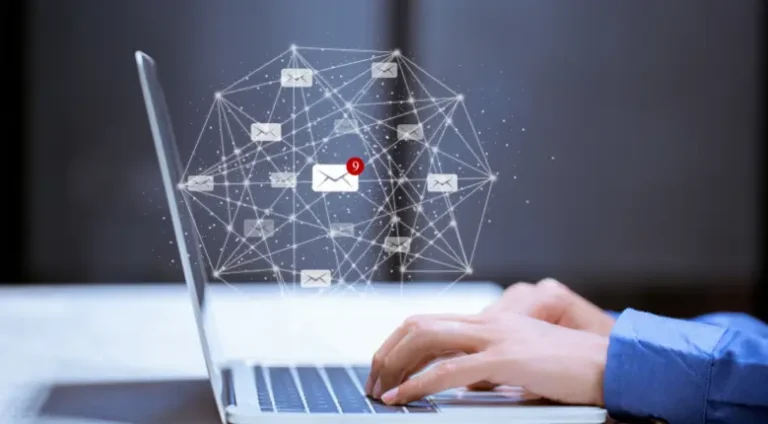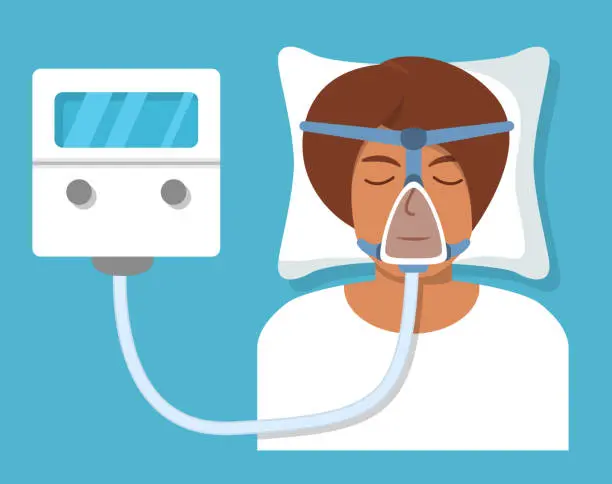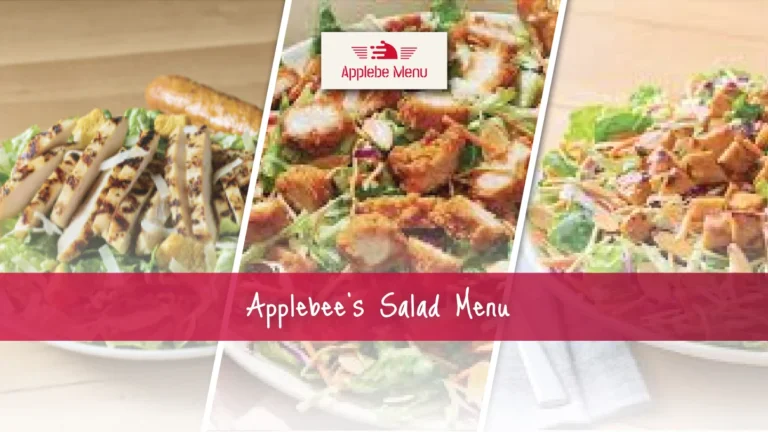How to Choose the Right Professional Drawing Tablet for Your Art Style?
Digital artists have never had more professional drawing tablets to choose from—yet the abundance of specs, sizes, and price tags can make upgrading feel more daunting than liberating. The secret is to start with your art style and workflow, then back‑solve for the hardware that will actually remove friction rather than add it. Below is a step‑by‑step guide, followed by real‑world matches featuring some of the latest XPPen drawing tablets across different series.
Understand Your Core Art Style
Spend ten minutes mapping what percentage of your time falls into each column; the answers will highlight the specs that actually matter.
Translate Style Into Key Specifications
- Color Accuracy & Gamut – Painters and concept artists need at least 99 % Adobe RGB or ΔE < 2.
- Resolution & Pixel Density – Higher PPI keeps line work crisp when you zoom.
- Pen Technology – Look for 16K pressure levels plus low initial activation force so faint strokes register.
- Latency & Report Rate – Animators will feel even a 10 ms difference; aim for 200+ RPS.
- Surface Finish – Matched to your stroke speed: matte‑etched for painters, smoother glass for designers.
- Form Factor & Connectivity – Decide whether you want a pen display (needs a computer), a stand‑alone tablet, or a screenless pad paired with an existing monitor.
Four Artist Profiles—and Their XPPen Matches
A. The Color Purist
Typical user: matte‑painting, environment art, print illustration
Must‑haves: wide‑gamut, calibrated display; large canvas
Try the XPPen Artist Pro 22 (Gen 2) – a 22‑inch 2.5 K QHD pen display with Calman‑Verified color and 99 % Adobe RGB, driven by the battery‑free X3 Pro stylus offering 16 384 pressure levels. The laminated glass eliminates parallax, and the bundled wireless KeyDial puts 10 modular shortcuts under your non‑drawing hand.
Why it fits: Big canvases show brush textures at 1:1; calibrated color means what you see in Painter or Photoshop is what you’ll deliver to print.
B. The Detail Architect
Typical user: manga artists, technical illustrators, webtoon creators
Must‑haves: precise line control; comfortable mid‑size footprint
Look at the XPPen Innovator 16 – a super‑slim 15.6‑inch laminated display that’s only 9 mm thick yet still packs a dual‑wheel + shortcut‑key layout. Its 92 % Adobe RGB panel keeps inks consistent, and the aggressive anti‑glare coating lets you work under studio lights without ghosting.

Why it fits: The reduced parallax and etched surface tame wobble for hair‑line strokes, while the compact body fits even narrow desks or draws on your lap.
C. The Mobile Storyboarder
Typical user: on‑site concept sketches, live caricature gigs, travel vlog illustrators
Must‑haves: cable‑free portability; daylight‑readable screen; long battery
Enter the XPPen Magic Drawing Pad – a 12.2‑inch stand‑alone Android 14 tablet with 2160 × 1440 resolution, 109 % sRGB gamut, and that paper‑like “X‑Paper” matte finish. It runs Clip Studio Paint or Infinite Painter natively, weighs about 599 g, and lasts about 13 hours on one charge.

Why it fits: No laptop, no cables—just boot and sketch wherever the idea hits. The textured glass and low‑latency X3 stylus feel almost like a field sketchbook.
D. The Budget‑Savvy Multi‑Disciplinary Artist
Typical user: graphic designers, UX mock‑ups, hobbyists leveling up
Must‑haves: large active area; expressive pen; wireless freedom
Consider the XPPen Deco Pro Gen 2 – a screen‑less Bluetooth tablet available up to “XLW” size. It offers the same X3 Pro pen tech (16 K pressure, eraser end, tilt), a curved palm rest for reduced wrist strain, and an aluminum chassis that travels well in backpacks.

Why it fits: You leverage an existing monitor (even a laptop) yet still get pro‑grade pen performance—ideal for artists who split time between vector icons and raster painting.
Quick Decision Matrix
Pro Tips Before You Buy
- Measure Your Desk & Mounts – A 22‑inch pen display needs ~60 cm depth once the stand is tilted.
- Check OS & Driver Updates – XPPen’s unified driver now supports macOS Sonoma and Windows 11; download the latest build before the tablet arrives.
- Calibrate on Day 1 – Even factory‑calibrated screens benefit from a quick Spyder or i1 run if color precision is business‑critical.
- Customize Express Keys Early – Map brush size, undo, and canvas flip; muscle memory saves hours long term.
- Test Grip & Surface – If possible, visit a local retailer to feel the stylus texture; pen ergonomics trump raw spec sheets.
Conclusion
Choosing among today’s professional drawing tablets doesn’t have to be overwhelming. Begin with your dominant art style, match it to the handful of hardware traits that matter most, and then shortlist devices that solve those specific pains. Whether you need a color‑critical studio monitor, an on‑the‑go sketch companion, or a large wireless pad, the current lineup of XPPen drawing tablets offers credible options at every tier. Pick the one that aligns with how—and where—you create, and your new tablet will feel less like a purchase and more like a creative partner ready for your next masterpiece.
Also Read-How Drone Technology Enhances Construction Site Monitoring